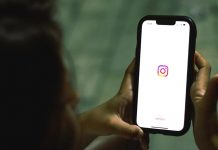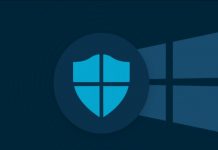The cyber threats are not limited to workplace networks. Our home networks are more vulnerable to cyber-attacks since most home networks have less rigor associated with protection, monitoring, and maintenance.
To gain access to information on protected work networks, cyber adversaries often target individuals while operating their personal computing devices like desktop computers, laptops, smartphones, and tablets on less secure home networks.
Without the proper security precautions, your home WiFi network is just as vulnerable as the open wireless network at your corner coffee shop. Without the appropriate defenses, your network could be accessible to anyone with even a modest set of cyber snooping skills.
Anyone within range of your wireless access point can hop a free ride on the Internet over your wireless connection or, worse, monitor your online activity or access files on your hard drive. Failure to secure your WiFi could potentially open your internet connection to a surprising number of users. Doing so invites several problems:
- Bandwidth shortages: Users piggybacking on your Internet might use up your bandwidth and slow down your connection.
- Service violations: You might exceed the number of connections permitted by your Internet provider.
- Abuse by malicious users: Users piggybacking on your Internet might engage in illegal activity that will be traced to you.
- Direct attack: Malicious users can access files on your computer, install spyware and other malicious programs, or take control of your computer.
- Monitoring your activity: Malicious users can monitor your internet activity and steal passwords and other sensitive information.
Therefore, all home users should maintain a necessary network defense and hygiene level when accessing the Internet. You can help protect your home network by following some common-sense guidelines and implementing a few simple mitigations.
1. Change your router’s default administrator password: Most of the home WiFi routers are set with the default username (admin) and generic passwords. The problem with leaving a default password unchanged is that people can find the password online and use it to get into your home network. Therefore, changing default passwords helps to reduce cybersecurity risks. To change your default password, access your home WiFi router settings by typing Router IP into your web browser and enter the username and password for the router. Once logged in, change the default password of your WiFi router.
2. Set a unique SSID (Service Set Identifier): The SSID, aka Wireless Network Name of your WiFi router, is typically pre-defined as “default” or is set as the brand name of the router. Change the default SSID to something unique. Don’t use your name, home address, or other personal information in the SSID name. Do not hide the SSID as this adds no additional security to the wireless network and may cause compatibility issues.
3. Enable Network Encryption: All wireless networks come with multiple encryption types such as WEP, WPA, or WPA2. You should ensure that the encryption is enabled on the router to WPA2. Always use a VPN to connect to corporate networks to ensure your data is secured through encryption.
4. Turn off SSID Broadcasting: While using a WiFi router at home, it is highly recommended to disable network name broadcasting to the general public.
5. Enable MAC Address Filtering: All wireless devices, including your mobile phone, laptops, and tablets, have a unique MAC address. You should make a list of all your hardware devices that you connect to your wireless network, find their MAC addresses, and add them to the MAC address filtering option in your router’s administrative settings. You can find the MAC address of your computers by typing “ipconfig /all” Command Prompt. This will show the MAC address beside the name “Physical Address.” You can also find the MAC addresses of mobile phones and other portable devices under their network settings.
6. Disable WPS: Some WiFi routers offer a WPS feature, which provided an easy way to connect devices to a WPA-protected wireless network by pushing a button or a PIN code. It is essential to disable WPS in the router’s settings as it makes it easier for unauthorized devices to gain access.
7. Update your router’s firmware: Keep the router’s firmware up to date by updating it from the router settings. Router manufacturers often discover bugs that need to be addressed after the products have been shipped/installed. Updating the firmware on your router is essential to updating the operating system, and this can help eliminate known cybersecurity vulnerabilities and improve performance.
8. Turn Off: When not in use, turn off your router.
9. Disable the Remote Access of the Router: Access the web interface and search for “Remote access” or “Remote Administration. “
10. Enable Rouge WiFi Access Point detection if settings are available.